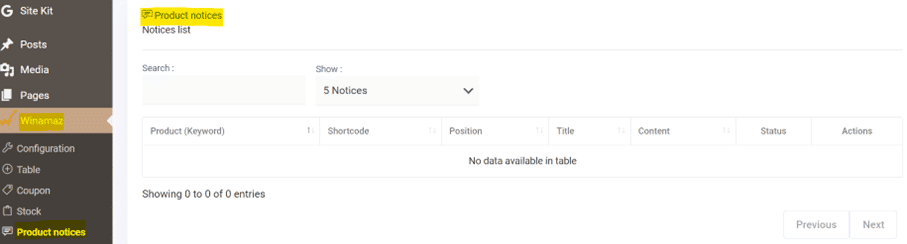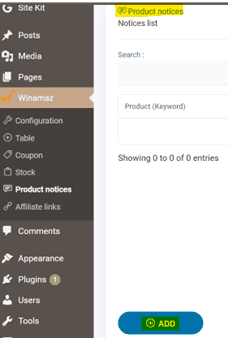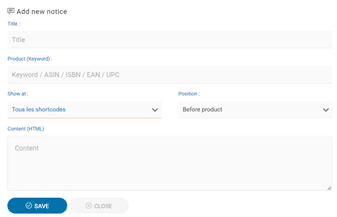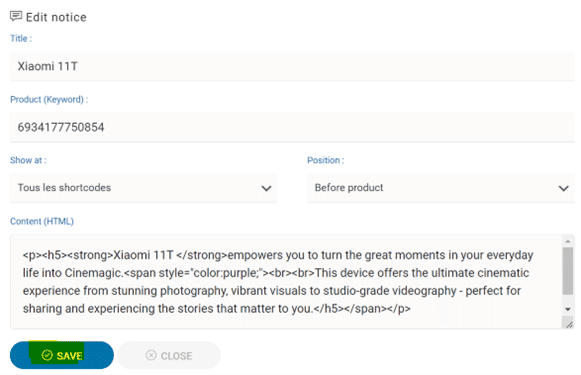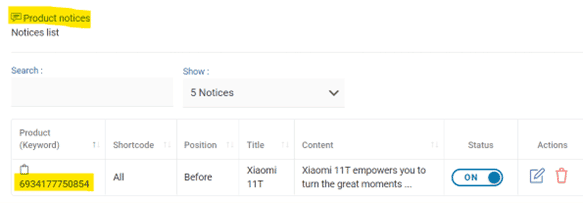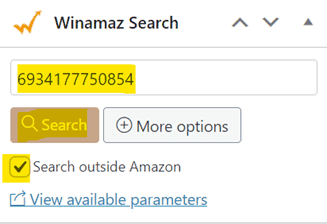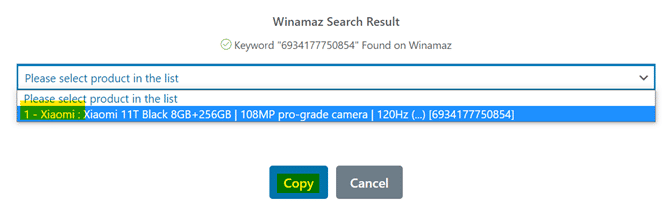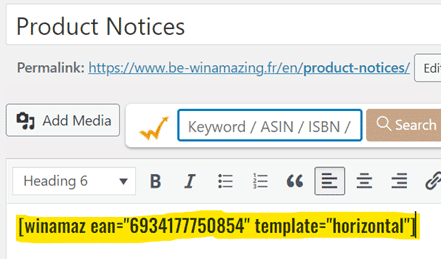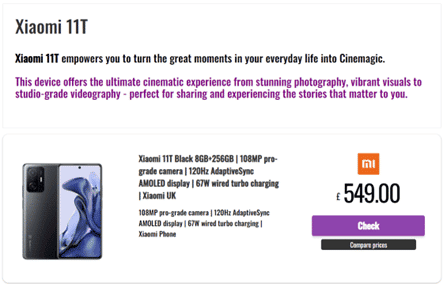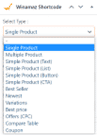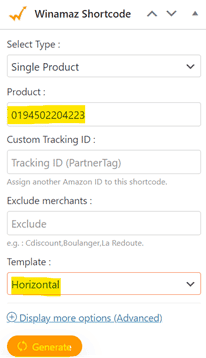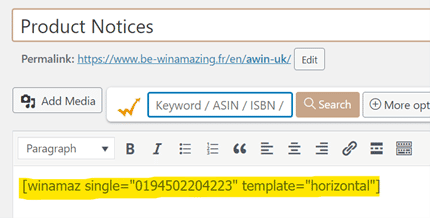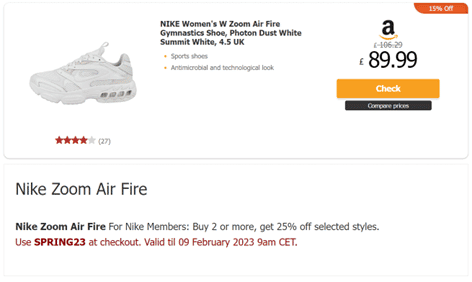Product Notices – all you need to know!
Winamaz’s Product Notice module facilitates the creation of product notices, attaching them to certain products and shortcode types on your product webpages.
A product notice can basically be anything! – from general information about a single product or range of products to make it/them standout; to more specific information such as warranty or available colours; or limited-edition model details and so on. You can include html tags with dynamic text, links to specific promotions and even calls to action (CTA) to modify not only the look and feel of your text but also the content itself.
Where to start?
First create the product notices you wish to add to your shortcodes. This is done within the “Product notices” module available from the “Winamaz” menu:
Creating a Product Notice in Winamaz
Create and define your product notice(s) within the Product Notice module in Winamaz via your WordPress back office.
- Within the Winamaz « Product notices » module, click the “Add” button to commence creation of a new notice:
The following pop-up is then displayed :
- Complete the fields as explained in the table below:
| Field Name | Description | Example |
| Title | Give a Title to the Product Notice that will be displayed as part of the notice | Xiaomi 11T |
| Product (Keyword) | Enter the keyword, EAN or ASIN code that the product notice relates to | 6934177750854 |
| Show at: | Link the product notice to use with either a specific type of shortcode or all shortcodes | All Shortcodes |
| Position | Choose Before or After to position the product notice in relation to the shortcode | Before Product |
| Content (HTML) | Enter the text you wish to be displayed including any html tags for formatting | <p><h5><strong>Xiaomi 11T </strong>empowers you to turn the great moments in your everyday life into Cinemagic.</h5></p> |
- Once completed, click on the “Save” button:
The product notice is then saved:
You will also have access to the icons to modify the notice details ; or delete the notice
.
Displaying a product notice with a Winamaz Shortcode
The product notice will be automatically added to any shortcode (unless limited to a single shortcode) that includes the product reference value present in the “Product (Keyword)” field.
On your webpage or within your article, you can choose a shortcode via the Winamaz Shortcode generator (which requires the product to be available on Amazon) or if you have chosen “All Shortcodes” in the “Show at” field of the product notice, you can also use the Winamaz Search option, which creates the Winamaz EAN shortcode (that does not require Amazon).
Example using Winamaz Search (can bypass Amazon):
- Enter the product keyword in the Winamaz Search field, click “Search outside Amazon” if required – and click on the “Search” button:
- The results of the search will be displayed- choose the product from the list and click on the “Copy” button:
- The templates choices are displayed- choose the one you wish to apply to your shortcode and click on the “Copy” button:
The following pop-up box will be displayed enabling you to paste the shortcode onto your page:
By previewing the shortcode, you can view the resulting presentation box along with the associated Product Notice:
Example using Winamaz Shortcode generator (with Amazon):
Above is the product notice that will be displayed with the “Single Product” shortcode only:
- Select the shortcode you require within the Winamaz Shortcode generator via the “Select Type” field as shown below:
- As a minimum enter the product keyword in the “Product” field and click on the “Generate” button:
The following pop-up box will be displayed enabling you to paste the shortcode onto your page:
By previewing the shortcode, you can view the resulting presentation box along with the associated Product Notice:
In summary, Winamaz provides editors with a simple method to generate product notices and display them before or after product presentation boxes or lists. Editors can add important content to their product boxes and lists– using either static or dynamic html text, including specific promotion and even CTAs. Another additional element that enables editors to create content that stands out from the competition and provides their visitors with a complete offering.