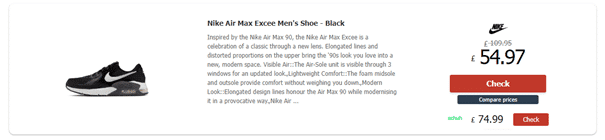Multilingual , multiregional, multiplatform are all terms that are key to understanding the value-add of Winamaz’s market affiliation plugin.
Designed by an affiliate, for affiliates, Winamaz goes the extra mile to provide features and options that are not available elsewhere, so let’s look in more detail at some of them to understand what they do and which you can combine for maximum impact !
Multiplatform
Multiplatform refers to the FULL version of the Winamaz WP plugin that is connected to a number of affiliation platforms including Affilae, Awin, Effiliation, Kwanko, Tradedoubler and Webgains, enabling users to access product feeds and compare products accross several advertisers, choosing if they wish to also add Amazon to their product boxes and comparison tables.
Multilingual
Winamaz is currently compatible with a number of Multilingual plugins including Polylang and WMPL. Both have free versions that you can install on your site together with Winamaz to be able to manage pages in different languages. This is a prerequiste to enabling Winamaz multiregional functionality for both plugin versions : LITE (Amazon-only) and FULL (multiplatform).
Multiregional
This refers to the fact that you can use both versions of the Winamaz plugin in different geographical regions and requires the implementation of a multilingual plugin for it to work.
Read on to learn how to configure each option !
Multilingual Configuration :
Winamaz is currently compatible with a number of Multilingual plugins including Polylang and WMPL. Both have free versions that you can install on your site together with Winamaz to be able to manage pages in different languages. This is a prerequiste to enabling Winamaz multiregional functionality for both plugin versions : LITE (Amazon-only) and FULL (multiplatform), as explained in the next section :

You need to install each language that you wish to create pages for on your WordPress site :

Once the required languages are installed, click “Save” to save the changes:
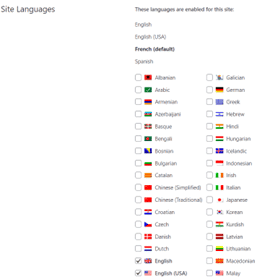
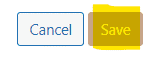
Next, click on “Modify languages” to check the language assigned to each region:
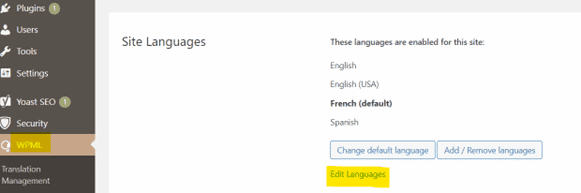
Make sure that if you are using the English language, that you link the language to the correct region*:
- EN code to region EN_GB (Great Britain)
- EN-US code to the region EN_US (the United States)
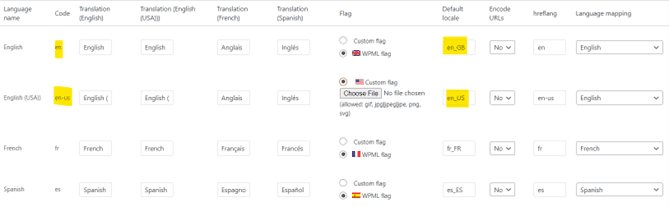
*Attention: Some platforms, (for example) Kelkoo will not work for the EN_GB region if it is assigned to the EN-US language.
Multiregional Configuration :
This refers to the fact that you can use Winamaz in different geographical regions and requires the implementation of a multilingual plugin for it to work.
Multiregional with Winamaz Lite : Amazon-only Affiliation
For Winamaz Lite users, multiregional functionality is the ability to configure multiple Amazon API affiliate accounts for any of the « countries » (Amazon Marketplaces) available within Winamaz :
Amazon Configuration per country
First choose the correct language from those you have installed – they will appear in the navigation bar of your website :
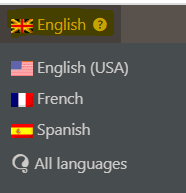
Then continue to the Winamaz configuration menu and open the « Amazon API» tab:
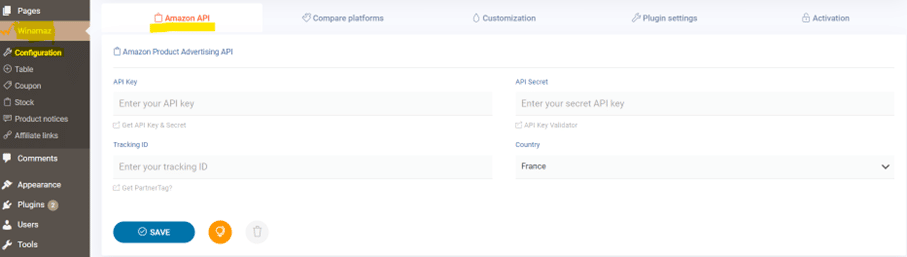
Pick the required country from the list available in the « Country » field (it should match the language chosen)
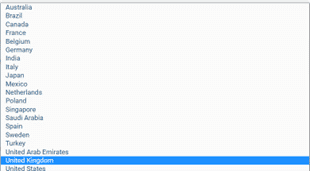
Enter the associated API Key, API Secret and and Tracking ID :
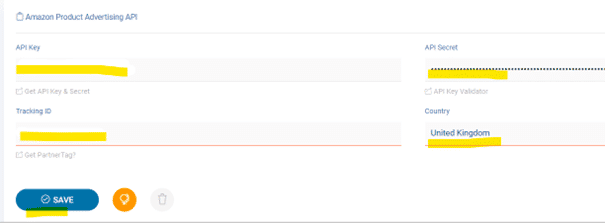
Repeat the process for each country you wish to use Amazon in. You must have an active Amazon Affiliate account per country with atleast 3 sales per account to activate the API.
Amazon Geo-targeting
Note that once you have configured the required Amazon Affiliate accounts within the Winamaz plugin, you also have the option to activate geo-targeting. Geo-targeting automatically detects your page visitor’s country and redirects them to the appropriate Amazon website (inserting the correct tracking id).
Tracking Ids are entered in the table below by first clicking on the globe icon from within the Amazon API configuration tab. For example, if you click on the gelocalisation icon from with the UK Amazon API configuration, any Tracking Ids you enter will be activated from UK pages.

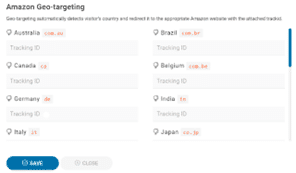
You must also activate the geotargeting parameter for each region – ensure that the correct language is selected in the Navigation menu then go to the « Plugin Settings » tab to activate the parameter:
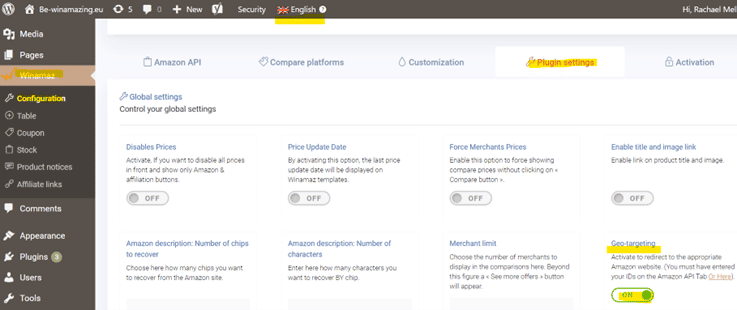
Combining both multi-regional and geotargeting functionalities enables you to capture both :
- visitors who search for a site in their chosen language/region,
- those who land on one of your pages in another language/region and are redirected automatically to the correct Amazon page whilst maintaining your link.
Winamaz Lite Configuration (per country)
Before continuing, please ensure you have installed the Winamaz plugin v1.2.9 or above and have completed the required steps detailed in the previous sections.
Go the « Activation » tab within the Winamaz Configuration section of your WordPress Back Office :
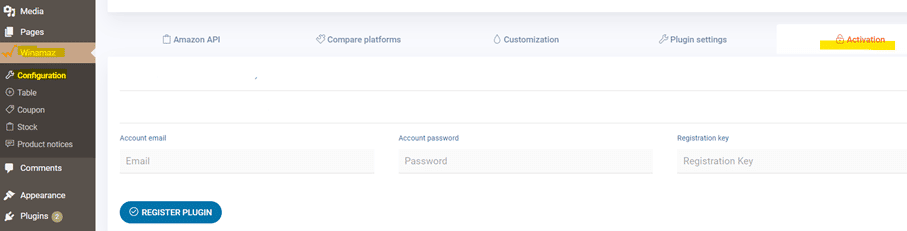
Note : only one Winamaz license is activated per site (NOT required per region)
Enter the details of your Winamaz Lite license : Account email ; Account Password and Registration Key :
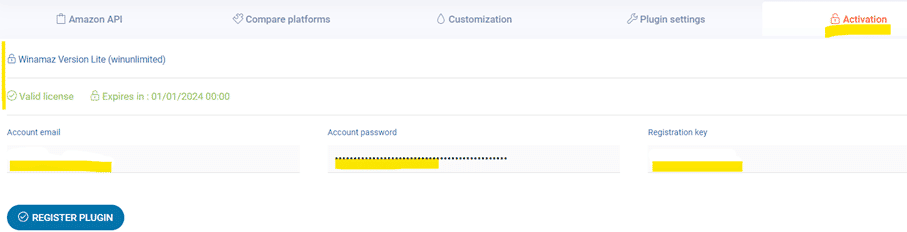
Once you click on « Register Plugin », your license will be activated :

You are then ready to create your Winamaz shortcodes to present Amazon products for the different Amazon Marketplaces (countries) you have configured.
Creating a page with Winamaz shortcode for Amazon UK products
Ensure that the English language is chosen in the drop-down list and choose « pages » or « posts » to create or modify a page/article. In the example, there are 9 existing pages in the English language :
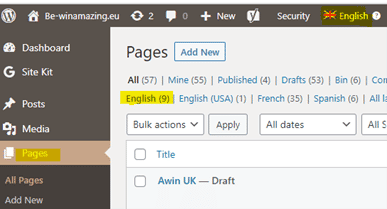
In the example, a new UK page is created by clicking on ‘Add New’ and then the Winamaz shortcode generator is used to create a product box. In the example, a single product box with horizontal format is chosen using the product keyword « iphone » (you can use EAN/GTIN ; ASIN or keywords in the product field). Once the fields are completed, clicking on « Generate » creates the shortcode to be pasted onto your page :
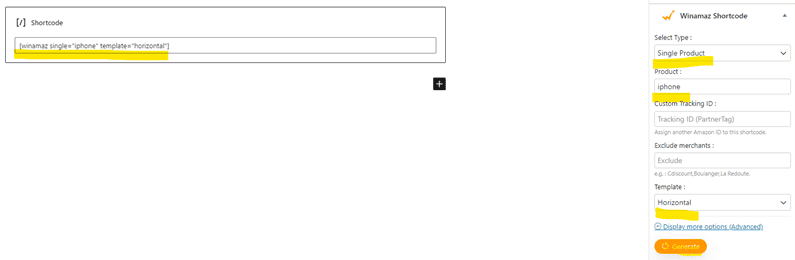
The result is shown below :
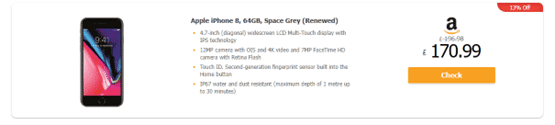
The resulting text is in English and the link leads to the UK Amazon page for the chosen product :
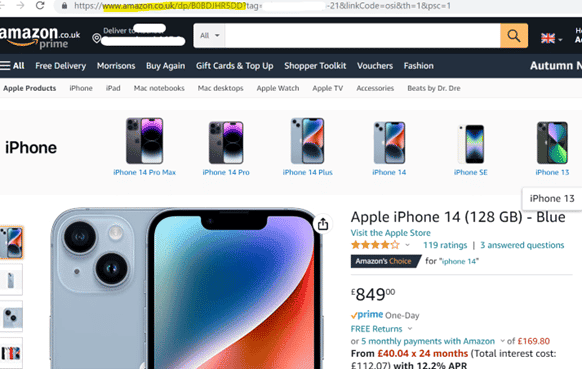
Note :The same process can be repeated for any Amazon API country by changing the language in the navigation bar and following the same steps.
« Checklist » Reminder :
- Winamaz installed and Lite license activated
- Multilingual plugin installed together with the required languages
- Amazon API affiliate accounts activated by country
Multiregional with Winamaz Full : multiplatform affiliation
Note : As of Winamaz plugin version 1.2.9, it is no longer mandatory to have an amazon affiliate account to use Winamaz Full. Winamaz has it’s own EAN-based shortcode for non-Amazon affiliates.
The regions currently configured for use with Winamaz Full (multiplatform version) are France, UK and Spain. This means that there are a number of affiliation platforms connected and advertiser product feeds available for each region cited. Once a region is created within Winamaz, additional advertisers for existing platforms can be added with ease.
To use the Winamaz Full plugin for example for both the UK and France, you would follow the steps in the relevant section to implement a multilingual plugin ensuring both the French and English languages are installed.
Amazon Configuration per country
If you are are an amazon affiliate, you would then activate your Amazon Affiliate API Ids for both France and the UK as previously detailed.
Note : If you do not wish to activate Amazon ignore the Amazon API configuration steps.
Winamaz Full Configuration per country
Before following these steps, please ensure you have installed the Winamaz plugin v1.2.9 or above and have completed the required steps detailed in the previous sections.
Go the « Activation » tab within the Winamaz Configuration section of your WordPress Back Office :

Note : only one Winamaz license is activated per site (NOT required per region)
Enter the details of your Winamaz Full license : Account email ; Account Password and Registration Key :
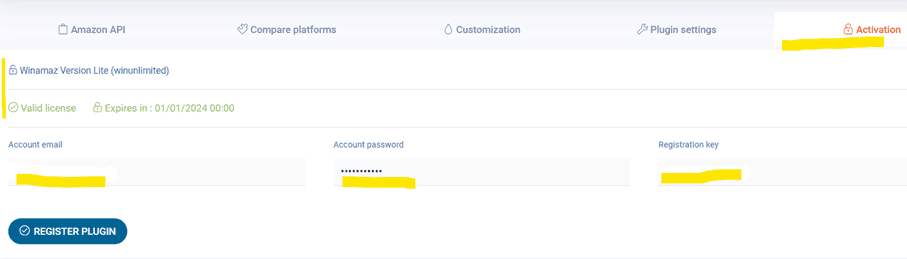
Once you click on « Register Plugin », your license will be activated :
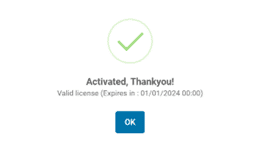
Activating platforms and advertisers per region
Before creating your pages, shortcodes and product boxes, you now need to activate the platforms and advertisers you wish to work with per region.
From within the Winamaz Configuration settings of your chosen region, open the « Compare Platforms » tab and activate each platform that you wish to work with by turning the « OFF » button to « ON » and entering the associated token, key or ID.
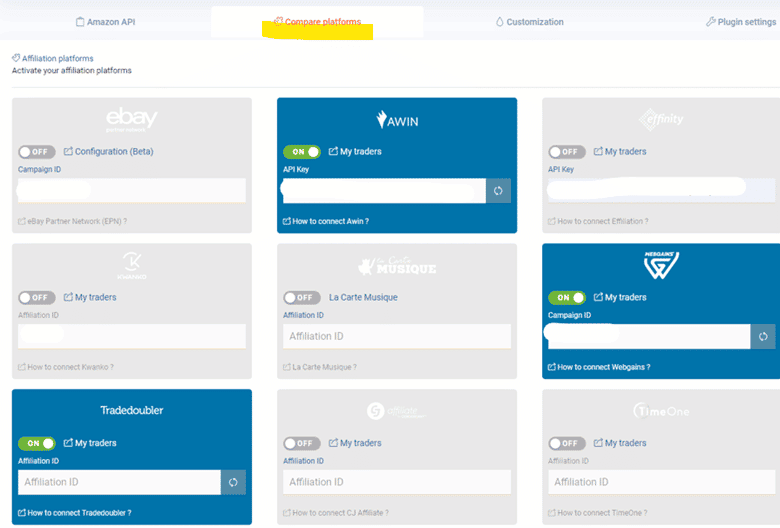
Click on the « My Traders » link for each platform in turn to see the available advertisers and activate those you are affiliated with. Turning the button to « ON » enables access to the product feed.
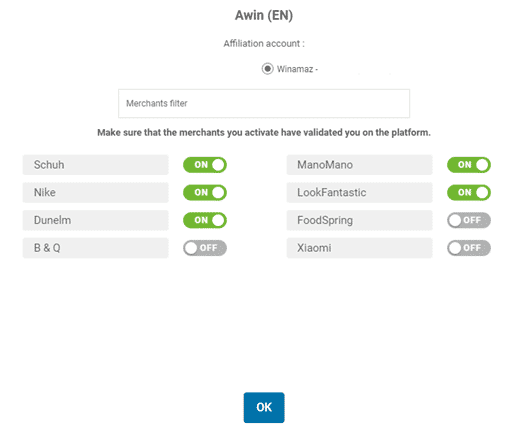
Once this process is completed, you are ready to start creating Winamaz shortcodes on pages for that region.
Note : You can repeat the process to add an additional region, for example France.
Creating a page with Winamaz shortcode for UK products INCLUDING AMAZON
Ensure that the English language is chosen in the drop-down list and choose « pages » or « posts » to create or modify a page/article. In the example, there are 9 existing pages in the English language :

In the example,a new UK page is created by clicking on ‘Add New’ and then the Winamaz shortcode generator is used to create a product box. In the example, a single product box with horizontal format is chosen with using an ASIN code (you can use EAN/GTIN ; ASIN or keywords in the product field). Once the fields are completed, clicking on « Generate » creates the shortcode to be pasted onto your page :
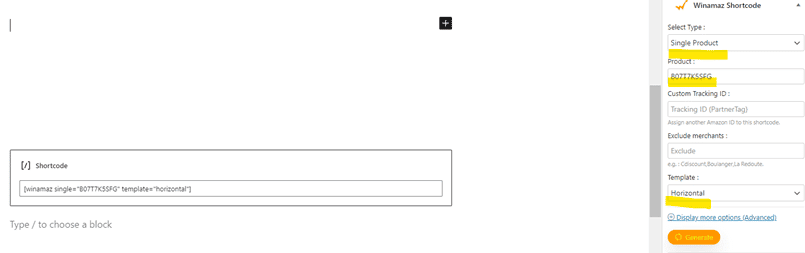
The result is shown below – this time we see Amazon together with additional advertisers that sell the same product :
Note that you must be affiliated with the advertisers for them to appear in the price comparison list
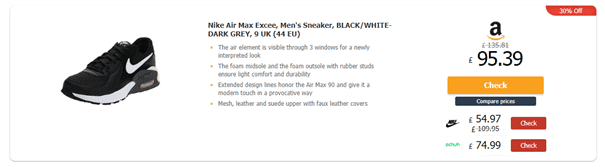
Creating a page with Winamaz shortcode for UK products EXCLUDING AMAZON
This time no Amazon API Account is configured, so only the EAN shortcode can be used via the Winamaz Search section. In the example the same ASIN code is used (you can use EAN/GTIN ; ASIN or keywords in the Search field).
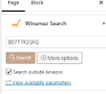
Once the fields are completed, clicking on « Search » to display the available advertisers for the product . Choose the product and template format before clicking on « Copy » to generate the EAN shortcode :
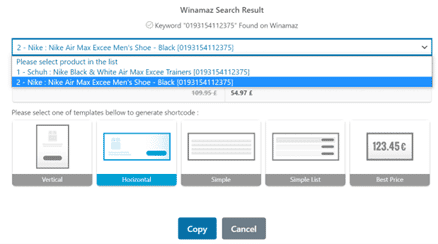
Paste the EAN Shortcode onto your page :
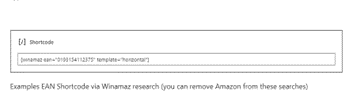
The results are shown below – this time Amazon is not displayed in the price comparison list :