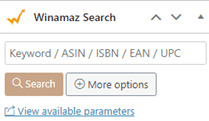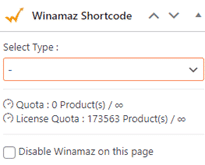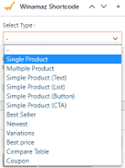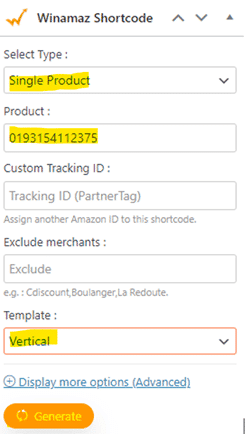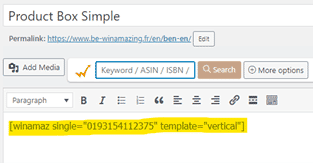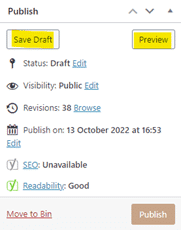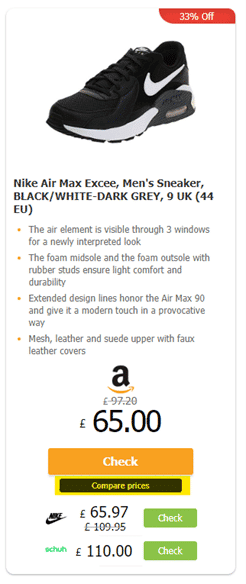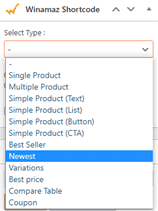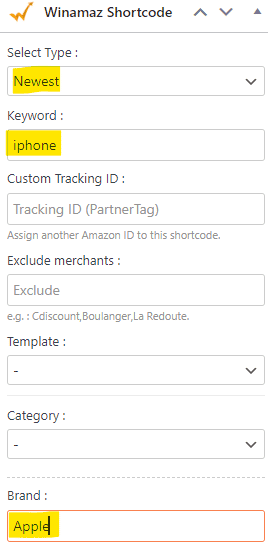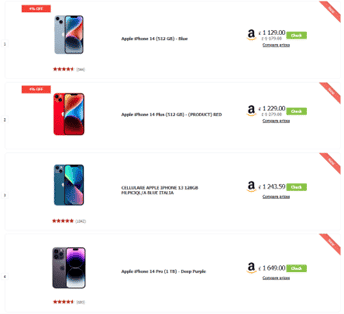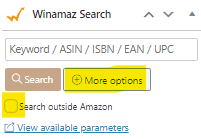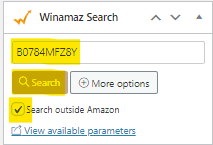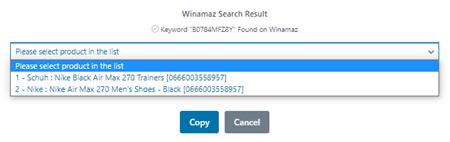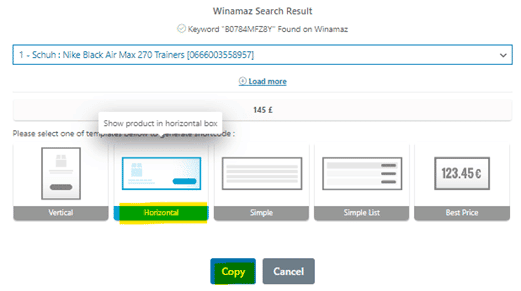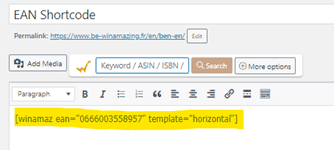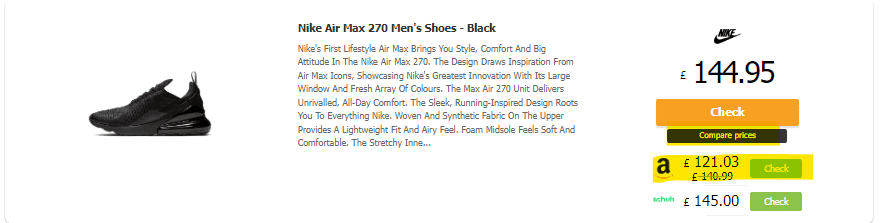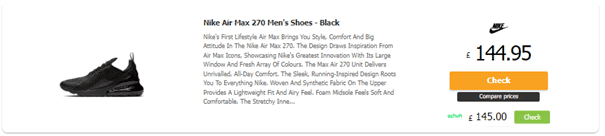Product Shortcodes – all you need to know!
Winamaz’s predefined shortcodes provide you with a variety of product presentation options. They include both single and multiple product boxes models as well as list and button options, to ensure quick creation of attractive affiliate promotions that can be customised to match the look and feel of your website.
No technical knowledge is required as Winamaz provides you with two methods to search for and present products :
- Winamaz Shortcode generator : which is linked to Amazon API functionality allowing Amazon Affiliates to not only benefit from the different presentation templates but to also perform searches such as ‘Bestsellers’ or ‘Newest’ products in the domain of their choosing. This option requires editors to have an Amazon Affiliate account in the marketplaces they wish to do business in and the products searched for must exist on Amazon to return a result. For Winamaz LITE (Amazon-only) customers, only Amazon products will be displayed. For Winamaz FULL (multiplatform) customers, a second row with additional advertisers proposing the product(s) will be displayed if applicable.
- Winamaz Search: is linked to Winamaz’s own database of product feeds, which means that it searches can bypass or include Amazon as required. Non Amazon Affiliates can use this search to find and compare products across one or more advertisers. For Winamaz LITE (Amazon-only) customers, only Amazon products will be displayed. For Winamaz FULL (multiplatform) customers, a second row with additional advertisers proposing the product will be displayed if applicable.
Where to start?
Once you have decided which type of shortcode and product or products you wish to present, you can create your presentation box, list or button.
Examples using Winamaz Shortcode generator (requires Amazon):
Open your article or webpage from within your WordPress website.
The table below explains the usage of each shortcode. For additional details on the different shortcodes please click here or check out the online demo examples.
| Name | Description and shortcode | Example |
| Single Product | Present one product in a horizontal or vertical box with comparison option
[winamaz single=”B07T7K5SFG” template=”horizontal”]
|
 |
| Multiple Product | Present several products in horizontal or vertical boxes with comparison option [winamaz multiple=”B07T7K5SFG,B09KH22F5M” template=”horizontal”] | 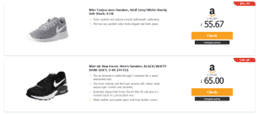 |
| Simple Product (Text) | Present a customisable text link to your product with comparison option [winamaz simple=”B0BD4XHGQN”] | |
| Simple Product (List) | Present your product in a list view with comparison option [winamaz listsimple=”8302550626337″] | 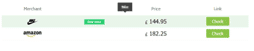 |
| Simple Product (Button) | Present a simple button with link and customisable text (no comparison and can be used for links to advertisers not present within Winamaz)
[winamaz button=”(link address)”]
|
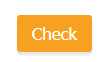 |
| Simple Product (CTA) | Present a simple button with link and customisable text with comparison option [winamaz cta=”DC shoes”] | 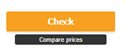 |
| Best Seller | Present up to 5 Amazon Best Sellers using a keyword with comparison option [winamaz bestseller=”high chair” brand=”costway”] | 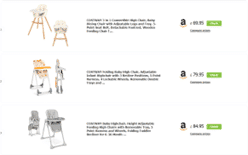 |
| Newest | Present up to 5 Newest products using a keyword with comparison option [winamaz newest=”ipods”] | 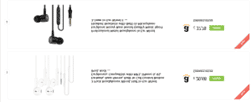 |
| Variations | Present up to 5 Amazon Variations of a product using a keyword with comparison option [winamaz variation=”lindt”] | 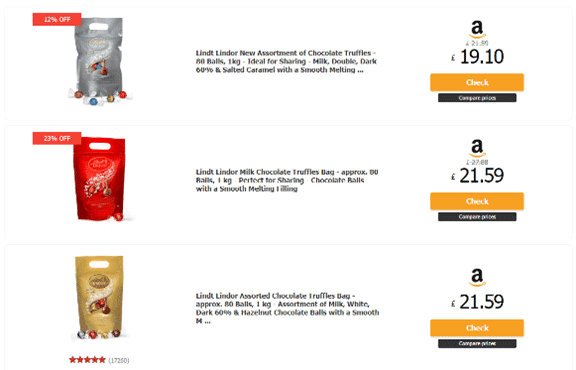 |
| Best Price | Present the best price for a given product with comparison option [winamaz bestprice=”iphone 14″] | |
| Compare Table | Present a comparison table from those you have created (click here for more information) with comparison option
[winamaz table=”14″]
|
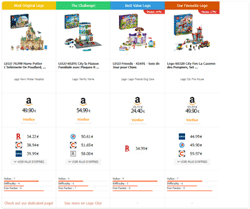 |
| Coupon | Create and display coupons for specific advertiser options (within a presentation box or on its own) [winamaz voucher=”3″] |
EXAMPLE 1: Single Product
- Go to the “Winamaz Shortcode” generator on your webpage:
- Choose the required shortcode from the “Select Type” dropdown list – in this example “Single” is used:
- Depending on the shortcode chosen, a number of fields will be shown. As a minimum, enter a value in the “Product” field (this can be an ASIN or EAN code or a keyword) and choose the “Template”.
- Clicking on “Display more options “Advanced” enables you to add parameters to your shortcode if required (such as removing price informaton; changing the description text; formatting the button text and so on):
- Once you have completed the fields, click sur “Generate” to create your shortcode – the following ‘pop-up’ box will appear
and you can then use the paste function to add your shortcode to your page:
- You can then click on “Save” followed by “Preview” to see what your shortcode looks like:
The product box is displayed with the Amazon link in the forefront. If you are using Winamaz FULL and the product is available at additional advertisers that you are affiliated with, clicking on the “Compare Prices” button will present them:
- Clicking on the “Check” button next to one of the products, opens the affiliated link to the advertiser site and product page:
EXAMPLE 2: Newest
- Follow the steps above but choose “Newest” in the “Type” field:
- Enter a keyword in the “Keyword” field that identifies the products you wish to present – you can add additional details such as “brand” in the example below to ensure valid results:
- Click on the “Generate” button as before and paste the shortcode on your page:
[winamaz newest=”Iphone” brand=”apple”] - « Save » and « Preview » the page as before – up to 5 results are shown :
You can of course create shortcodes manually by typing the values yourself onto your page: [winamaz single=”B07T7K5SFG” template=”horizontal”]
Examples using Winamaz Search (does not require Amazon):
Open your article or webpage from within your WordPress website.
The table below explains the usage of the Winamaz EAN shortcode, which enables editors to bypass the Amazon API and search for products directly in the Winamaz database. It therefore enables users to remove Amazon from searches if they so wish and present/compare products that are not available on Amazon. For additional details on the parameters available for the EAN shortcode, please click here or check out the online demo examples:
| Name | Description and shortcode | Examples |
| EAN | The shortcode searches for products directly within the Winamaz database and can be used with a number of templates including:
[winamaz ean=”0826216445677″ template=”listsimple“]
[winamaz ean=”0826216445677″ template=”horizontal“]
|
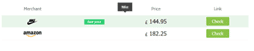 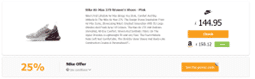 |
EXAMPLE 1: Horizontal template
- Go to the “Winamaz Search” box on your webpage and click on “More Options” to reveal the “Search Outside Amazon” checkbox:
- Enter the product code or keyword into the search field and click the “Search outside Amazon” checkbox to check that the product is available outside Amazon followed by “Search”:
The search result returns the list of products found in the Winamaz database and the corresponding EAN:
- Choose a product from the list and click “Copy” – the following screen is displayed:
- Once you have clicked on the template you wish to present and then click on “Copy”. the following ‘pop-up’ box will appear
and you can then use the paste function to add your shortcode to your page:
- You can then click on “Save” followed by “Preview” to see what your shortcode looks like:
The product box is displayed with the lowest price (outside Amazon) in the forefront. Clicking on the “Compare Prices” button will present them additional offers, including Amazon:
Should you wish to remove Amazon from your results, you can do so by adding the following parameter manually to your shortcode: except=”Amazon”:
[winamaz ean=”0666003558957″ except=”Amazon” template=”horizontal”]As you can see below, Amazon is no longer present in the presentation box :
In summary, Winamaz shortcodes are the core of Winamaz, enabling editors to pick and choose how and which products they wish to present. The attractive templates are highly customisable, require no coding knowledge and can be generated in seconds. Your affiliate links are automatically created with your tracking id(s) relating to the advertiser(s) and prices are automatically kept up to date.