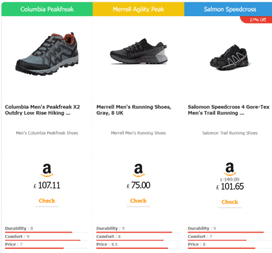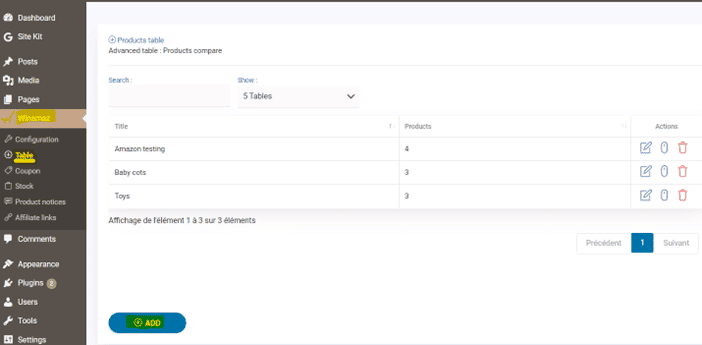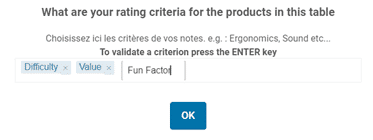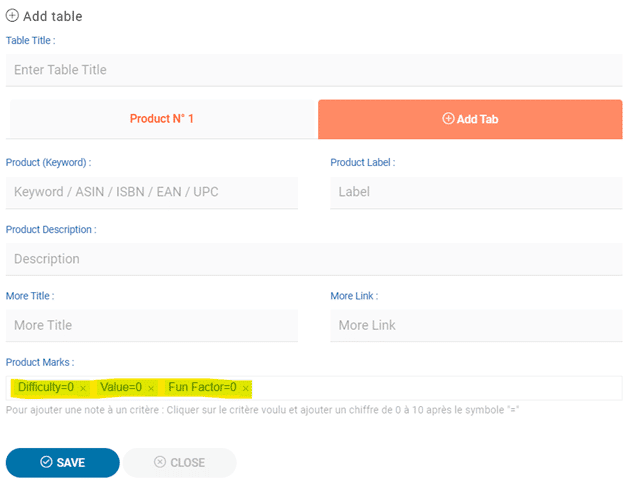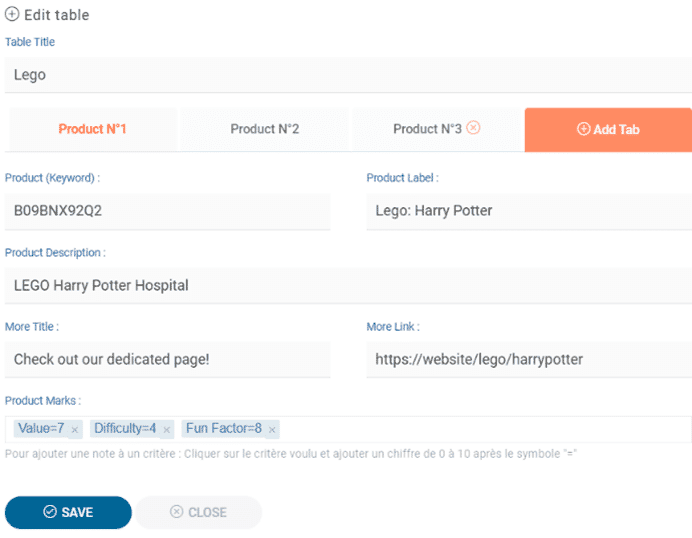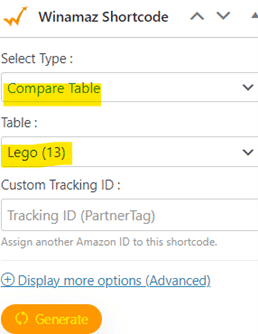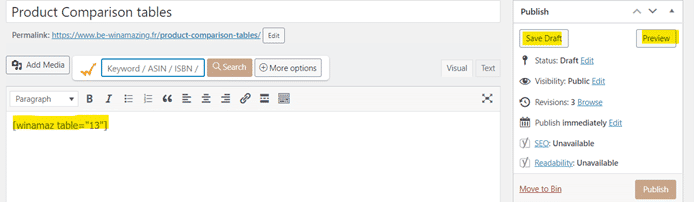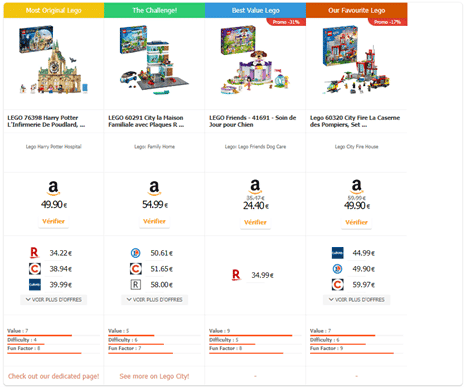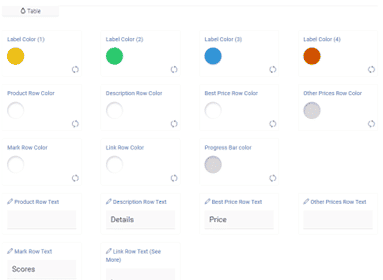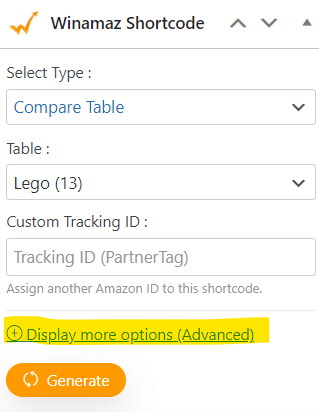Product Comparison tables – all you need to know!
The Product Comparison tables module in Winamaz enables you to create your own tables containing up to 4 products that you wish to compare, including defining your own criteria and ratings. This feature is currently linked to Amazon’s API and therefore requires that the products exist on Amazon to be included in the results.
For Winamaz LITE (Amazon-only) customers, only Amazon products will be displayed. For Winamaz FULL (multiplatform) customers, a second row with additional advertisers proposing the product will be displayed if applicable.
For example, if you are promoting toys and more specifically Lego, you may want to create your own customised table to present several types of lego to your visitors in a table format, displaying the information for all chosen products in a uniform way making it easy to compare not only prices but features.
It’s a great way to display and compare your favourite products for inclusion in an article, purchase guide or on a featured webpage.
Where to start?
Once you have decided which products you wish to include in your product comparison table, you can create and configure your table.
Creating the table in Winamaz:
Create and define your table within the Table module in Winamaz via your WordPress back office.
- Within the Winamaz, choose “Table” and click the “Add” button to commence creation of a new table:
The following pop-up will be shown, in which you can add criteria to compare products against. You can simply type the criteria names in the box, pressing the ‘Enter’ key to save each one.
- When you are done, click “OK” to save your criteria and open the table:
The criteria you created are shown in the “Product Marks” field:
A full list of fields and definitions is provided in the table below:
| Field Name | Description | Example |
| Table Title | Internal Title for the table | Lego |
| Product (Keyword) | Enter the ASIN or EAN code or the keyword for your product | B09BNX92Q2 |
| Product Label | Title to be displayed for the Product | Lego Friends |
| Product Description | More detailed description of the product to be displayed | Lego: Lego Friends Cinema |
| More Title | Text to be displayed on link for more info | Show more |
| More Link | Link to more information | Link to more information on your site or elsewhere https:// |
| Product Marks | Enter the values for the criteria you have defined (you can add them manually for each product if not yet defined) | Value=7; Difficulty=4 |
- Complete the different fields for your first product – below in an example of a completed product in the table configuration:
- Click on “Add Tab” to add another product and once you have completed all tabs, click on the “Save” You will see the product title, number of products in the table and have access to the icons to modify the table
; copy the shortcode for the table
or delete the table
:
Once the table is completed, you can preview it from your website as follows:
- From the page on which you wish to place the table, select “Compare Table” in the Type field and the name of the table in the “Table” Click on “Generate” to create the shortcode:
- The following message will be displayed
enabling you to copy the shortcode onto your page:
- Click on “Save” followed by “Preview” from the publish menu to view the resulting table:
Note: you can customise the look and feel of your table in two ways.
The first is via the Winamaz “Customization” tab :
Towards the bottom of the page is the “Table” section, in which you can configure a number of colour and text options:
The second is via parameters directly on from the “Winamaz Shortcode” box:
Click on “Display more options (Advanced)” to see the parameters available, which include options to remove Amazon descriptions, add Amazon Ratings, remove prices and so on – click here for the full list of parameters per shortcode:
In summary, price comparison tables really allow editors to stand out from their competition. They are both quick to produce and highly customisable to fit with your website design and enable you to create custom titles and add criteria to promote each chosen product to a specific target customer.